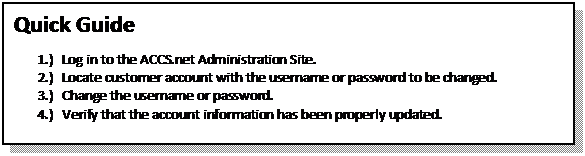
Detailed Instructions
1. Open the ACCS.net Administration Site with a web browser at http://admin.accs.net.
2. Log in to the Administration site using an appropriate Username (UserID) and Password (Pass) (Figure 1).
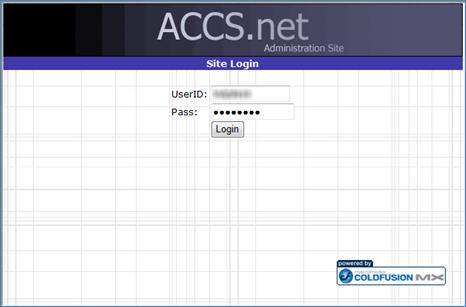
Figure 1 ACCS.net Administration Site Login Page
3. To access the user information database, move the mouse cursor over the “Internet Tools” drop-down menu and select the “User Management” link (Figure 2).
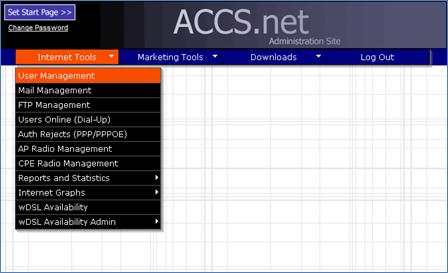
Figure 2 ACCS.net Administration Site Menu Page
4. The “User Management” page will load with a populated list of users.
5. Locate the user account to be deleted by typing in the full entered name, last name, or username of the created user in the “Search:” textbox below the “Add New User” link on the “User Management” page (Figure 3). Click the button labeled “Search.”
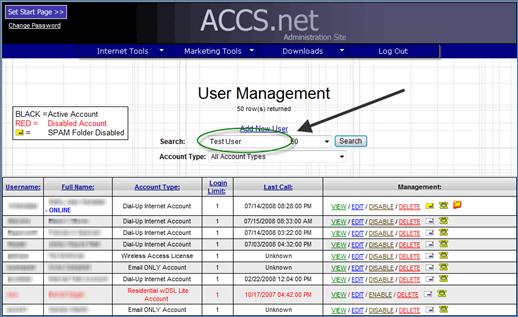
Figure 3 ACCS.net Administration Site User Management Page – Search
6. Once the search is complete, access the “User Management – Edit User” page by clicking the “Edit” link to the right of the username under the “Management:” table heading (Figure 4).
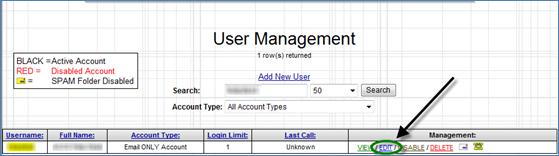
Figure 4 ACCS.net Administration Site User Management Page – Edit User
7.
When the “User Management – Edit User” page
opens, enter a new customer username in the “Username:” textbox. Enter a new
password in the “Password:” textbox (Figure 5). Save the changes by clicking
the “Save Changes” button.
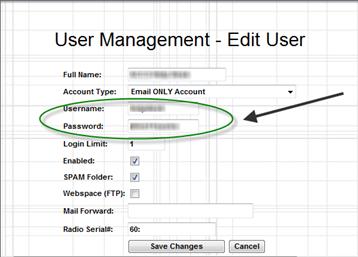
Figure 5 ACCS.net Administration Site User Management – Edit User Page
8. The “User Management” page will return with the listing for the newly edited account.
9. Verify the changed information by clicking on the “View” link to the right of the username under the “Management:” table heading. The “User Management – View User” page will open in a new window, listing the username and password as shown in Figure 6.
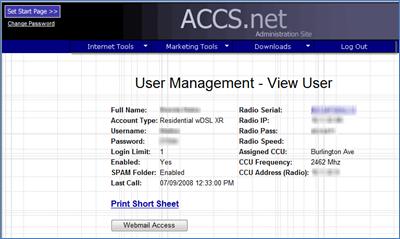
Figure 6 ACCS.net Administration Site User Management – View User Page